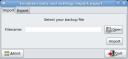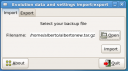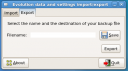I was contacted by No Starch Press and I was offered a free book on Ubuntu for review and I must admit that this is a book I am more than glad to review.
I will try to be as balanced as possible in this review, but of course my judgement is influenced by my experience as an Ubuntu user, as a moderator on ubuntuforums.org and as a (geek) troubleshooter (and developer).
Here you can find the table of contents of the book:
Table of Contents
You can find more information on the book here:
Book
First of all, let’s quickly introduce the book:
Who is this book for?
According to the author, this book is aimed at people who are “familiar with computers, but unfamiliar with Linux, or somewhat familiar with Linux but not with Ubuntu”. In other words this book is not for “seasoned geeks or power users”.
What is the purpose of this book?
The book is “an introductory guide that will provide new users with some hands-on experience in order to get them up, running, and comfortable with the Ubuntu distribution of Linux”.
What does the book come bundled with?
The book comes with a livecd for x86 (32bit) architectures.
I have chosen to write a chapter-by-chapter review so as to give you an idea of how the book is structured and of its quality (according to my opinion).
Now, let’s get to the very core of the review:
1 . BECOMING A PENGUINISTA
Welcome to the World of Linux
In chapter 1 the author introduces his readers to the world of Linux, explains how and when Linux was born, answers to frequently asked questions such as “is Linux ready for the desktop” (smart answer, by the way) or “why should I use Linux”, and shows how Windows users can check the compatibility of the hardware components of their computers.
The chapter is well written and is a real pleasure to read, however the GPL and GNU are not even mentioned. I think they should be given due credits for what GNU/Linux distributions have become today. I hope this problem will be addressed in the next edition of the book.
2. WADING AND DIVING
Running and (If You Like) Installing Ubuntu
Chapter 2 will guide the readers through the installation of Ubuntu from the livecd. It is a step-by-step guide enriched with screenshots. After reading it you will really have no excuse for not installing Ubuntu.
3. A NEW PLACE TO CALL HOME
Getting to Know the Desktop
The livecd or a fresh installation of Ubuntu will definitely look different from Vista, XP or OSX. Chapter 3 is a first introduction to the GNOME desktop and explains how to use panels and menus.
I think that the description of what I deem to be trivial tasks (remember that I am a geek) can really make the difference in the learning curve of new Linux adopters. My friends and family (who are by no means geeks) have provided me with enough evidence to believe so.
4. MORE THAN WEBBED FEET
The Internet, Linux Style
In chapter 4 you will see how to set up Internet connections with or without DHCP, wireless connections (through Network Manager) and dial-up connections. This chapter also covers the use of applications such as Firefox (with its extensions and plugins), Evolution and Thunderbird, Gaim and Ekiga, i.e. what I can’t live without as far as Internet applications are concerned.
I would have liked to see also an application for file sharing (e.g. Amule or Frostwire) and a news aggregator (e.g. Liferea) mentioned in the book.
5. ROUNDING OUT THE BIRD
Downloading, Installing, and
Updating Programs the Easy Way
Chapter 5 is extremely useful as it deals with the Synaptic Package Manager (as well as Ubuntu’s Add/Remove tool) and clearly explains how to add new repositories, how to install, remove and upgrade packages. It also explains how to boot in an older kernel if the kernel you installed with the updates doesn’t work for you.
This chapter is very well written and I guess it doesn’t yet explain how to use APT (in the command line) so as to remain faithful to the promise the author made to his target audience (“non-geeks”, remember?). A true introduction to the shell is given later though. This chapter simply deals with “the easy way” to handle packages.
6. A TIDY NEST
File and Disk Handling in Ubuntu
Chapter 6 continues (and goes more in depth into) what chapter 3 started showing of the GNOME desktop. After providing a brief explanation of the Linux filesystem, it shows how to use Nautilus to browse folders, network shares and also how to browse an FTP as if it were just another folder on your hard disk.
This chapter also shows how to set file and folders’ permissions, burn data to CD/DVDs, handle archives (of compressed files) and usb storage devices.
This is definitely a chapter you might not want to skip.
7. DRESSING UP THE BIRD
Customizing the Look and Feel of Your System
Chapter 7 will guide you through the customisation of your desktop i.e. wallpapers, panels, windows backgrounds, themes, login screens, folder tags, splash screens, etc.
You will also learn how to create a new user account and how to log in to the new account inside a separate window on your desktop, without any need to log out from the account you’re currently using. The author also explains how to place the “Home” and “Trash” icons on your desktop.
A great chapter indeed.
8. SIMPLE KITTEN WAYS
Getting to Know the Linux Terminal and
Command Line
As I said, this book is not aimed at geeks however I feel that ignoring the existence of the command line is not such a good idea, especially if you find a guide which requires you to copy and paste the commands it suggests into the terminal emulator (have a look at ubuntuforums.org or at the wikis to see what I am talking about).
This chapter will introduce you to the shell and teach you how to copy and move files and folders, extract compressed files and so forth. I think this chapter will definitely shed some light on what is possibly the most feared (from newbies) and yet, in my opinion, the most powerful tool that we have available in GNU/Linux distributions. Don’t worry, it is a very non-geek friendly introduction to the shell.
9. AUTOMATIX AND NOT SO AUTOMATIX
More Ways to Install Programs
At a certain point some (if not most) users might want to watch their films (DVD, DIVX) on their computer, play their mp3s, etc. therefore they will have to install codecs which are not as free (i.e. free as in speech) as the rest of Ubuntu’s applications (of course I refer to the fact that some codecs are not GPL or even legal in certain countries).
Chapter 9 remains faithful to its nature of get-things-done book and shows how to use Automatix in order to get the packages you need in no time through a friendly GUI. While I can agree with the author’s choice to use Automatix, I think it would be necessary to clearly warn the readers that they should use Automatix at their own risk. After all, Automatix is a 3rd party application and, as such, is not officially supported by Ubuntu. The same warning should be given about converting RPMs into DEBs or installing packages from source (which this chapter deals with). I am aware of the fact that many users just don’t care about this kinds of warnings if they just want to “get things done”, however I think it would be still useful to add such warnings (maybe in the next edition of this book?).
The rest of the chapter deals with Java and Wine, something which will make the transition from Windows much more comfortable.
10. GUTENBIRD
Setting Up and Using Your Printer and Scanner
Chapter 10 will teach you how to set up your printers and scanners. Should an open driver for your device not be available, the author explains where you can look for 3rd party drivers (as your last resort). Moreover you will learn an easy way to print your documents to a PDF.
11. FONT FEATHERED FRENZY
Adding New Fonts to Your System
Chapter 11 deals with something that Linux users seem to be very concerned about: fonts. You will learn how to install new fonts, Microsoft’s fonts and even how to create your own fonts. By the end of this chapter you will also know how to improve the look of your system fonts.
12. POLYGLOT PENGUINS
Linux Speaks Your Language
Chapter 12 covers multilingual support (which is outstanding in Ubuntu) and input methods, something you will likely need if you’re not a native speaker of English or you speak more than one language (as in my case).
13. PENGUINS BACK AT WORK
Getting Down to Business in Linux
Chapter 13 deals with home and office productivity programs such as OpenOffice, Abiword, Tomboy, Gnucash and Scribus. More space is (rightly so) given to OpenOffice which is a complete replacement of Microsoft Office however I would have liked to see also Gnumeric (a quite good alternative to OpenOffice Calc) in the list of productivity programs.
I really appreciate the inclusion of Tomboy (or Sticky notes, if you don’t like Mono) which can dramatically improve your productivity (well, it did in my case).
14. BRUSH-WIELDING PENGUINS
Linux Does Art
Chapter 14 covers Ubuntu’s support for digital cameras and some graphics applications that you will likely use such as the GIMP, gThumb, F-Spot, Picasa, etc.
While I would have liked to see Inkscape and XaraLX (for vector graphics) covered as well, I must admit that I found very interesting the tutorial about the creation of web photo albums (which I had never tried before).
15. TUX ROCKS
Music à la Linux
Chapter 15 deals with music players, changing file tags, burning files onto audio CDs, audio streaming from the web, CD ripping, etc.
I am glad to read that Rhythmbox (my favourite audio player) was given more space on this book than any other player e.g Exaile, Songbird, Realplayer, Streamtuner, Beep media player, etc.
Tagging mp3s is something you can’t live without if you want your playlists to be as coherent (i.e. efficient) as possible. This chapter is a real time saver especially if you have very long playlists.
Maybe mentioning Jokosher (beside LMMS) would have not been a bad idea (I’m not a musician though).
16. PLUGGIN’ IN THE PENGUIN
Ubuntu and Your iPod
I really can’t comment on chapter 16 since I’m one of the old dinosaurs who haven’t bought an Ipod yet (not only Apple’s). However I don’t doubt the usefulness of this chapter since questions on Ubuntu and Ipods are asked over and over at ubuntuforums.org.
17. COUCH PENGUINS
Video and DVD Playback in Ubuntu
This chapter explains how to play audio and video streams, DVDs, video CDs and edit the videos you made with your digital camera. It also deals with DVD ripping and the installation of codecs. I’m sure you won’t skip this chapter.
18. DEFENDING THE NEST
Security
New Linux users coming from Windows often wonder whether they should install an antivirus and set up a firewall as they used to (i.e. were obliged to) do in Windows. Chapter 18 will definitely shed light on their security concerns. I am sure that the readers who use Ubuntu and share files with other systems which run Windows will appreciate this chapter.
Conclusions
Apart from my concerns on not warning the readers against the risks of installing 3rd party applications and on not giving credits to GNU and to the GPL, there is only one thing which I would like to see covered in the next edition of this book: the basics SAMBA, how to share folders and printers with Windows and other operative systems.
Other than this personal wish of mine I must say that the book is very well written and definitely delivers what it promises (it’s “Ubuntu for non-geeks”). It also comes with an Ubuntu livecd thus allowing you to try most of the things described in the book without even having to install Ubuntu to your hard disk.
Honestly I can’t really think of a reason why you shouldn’t buy this book, maybe as a gift to your friends and family. This book will teach them how to fall in love with Ubuntu and leave Windows to the past once for all.